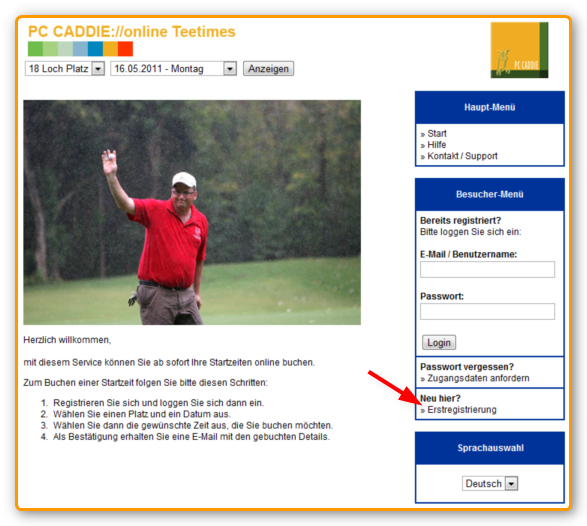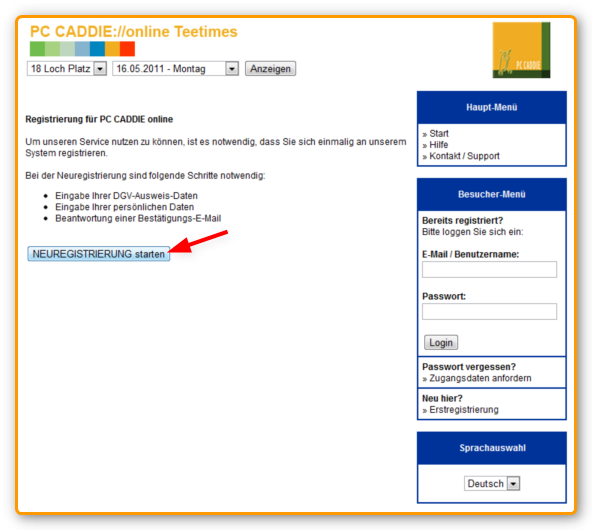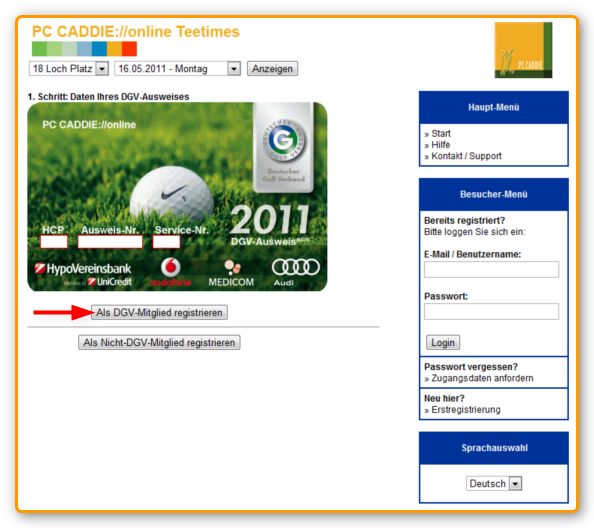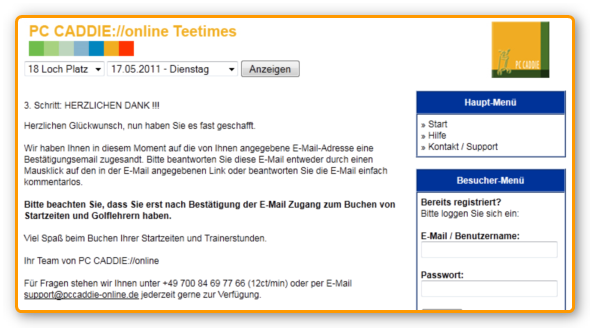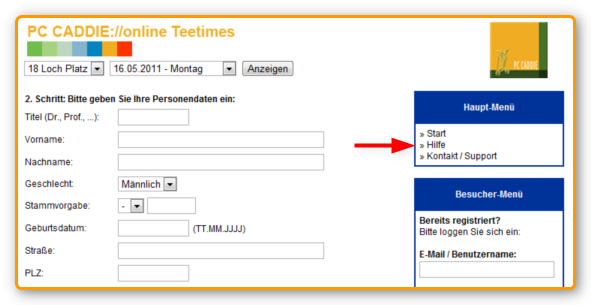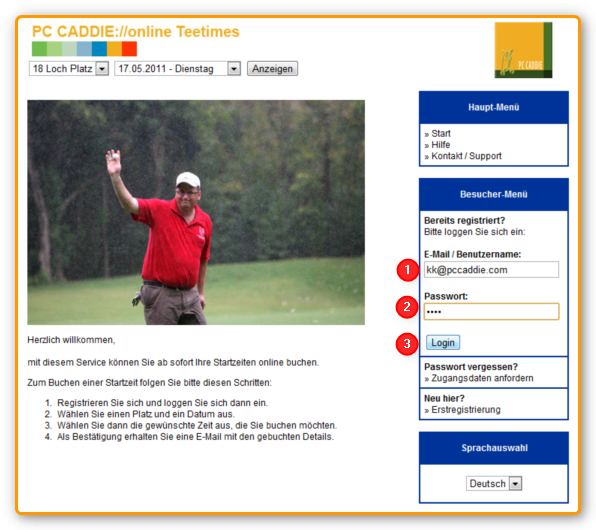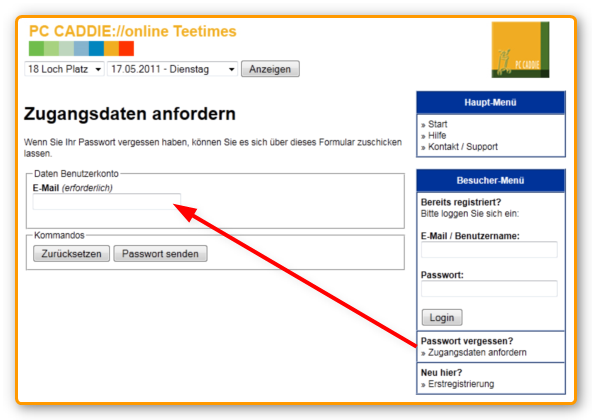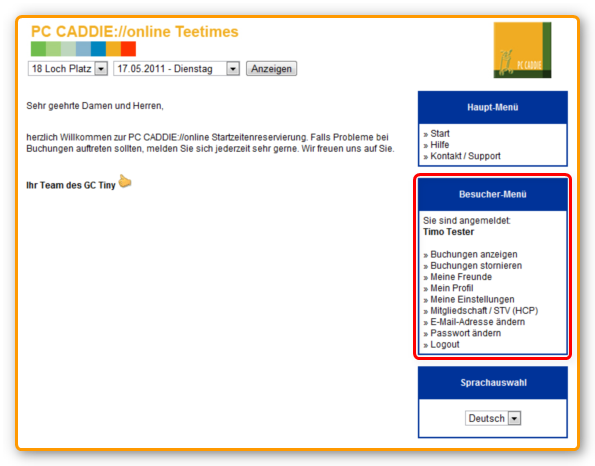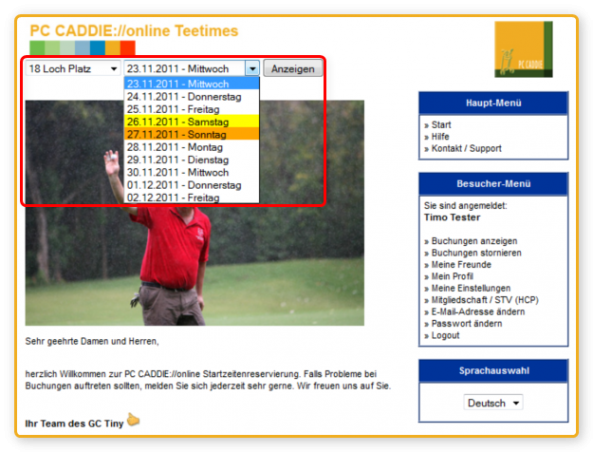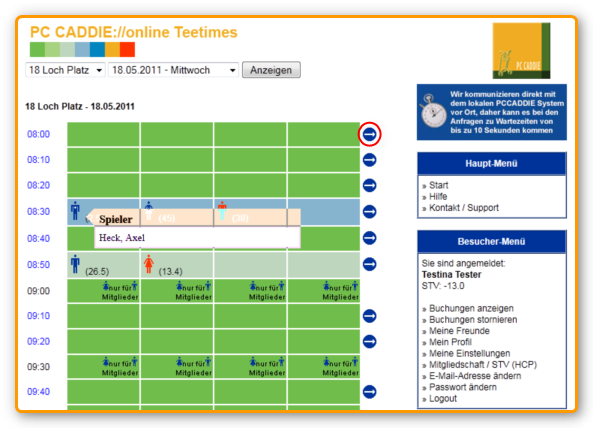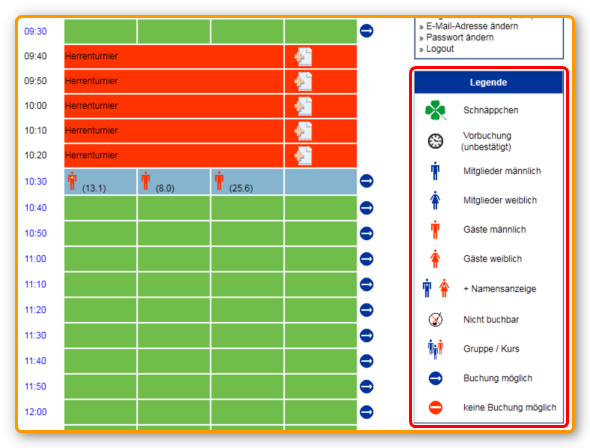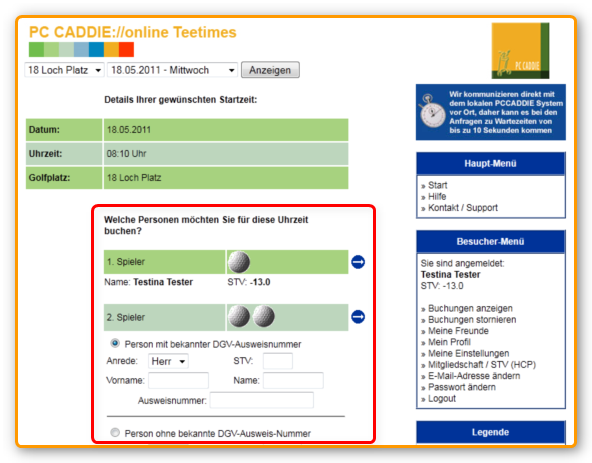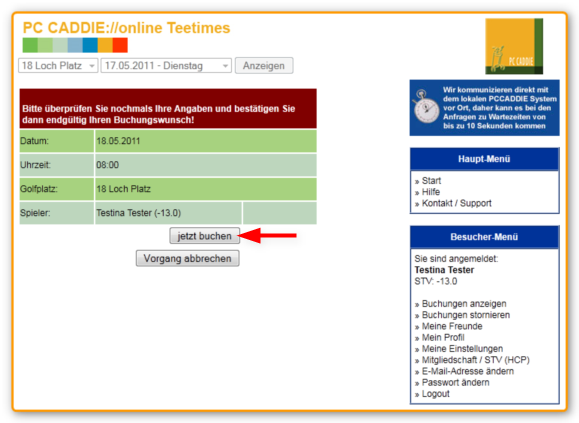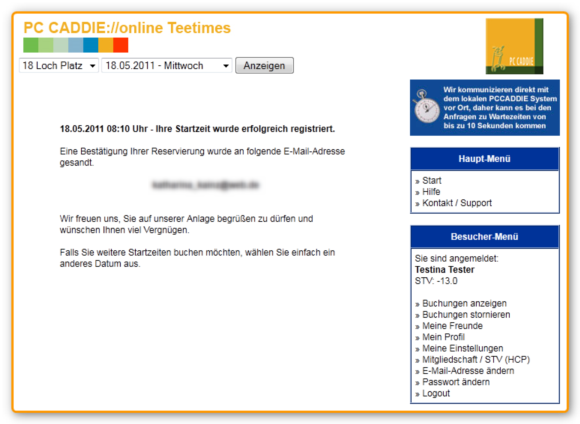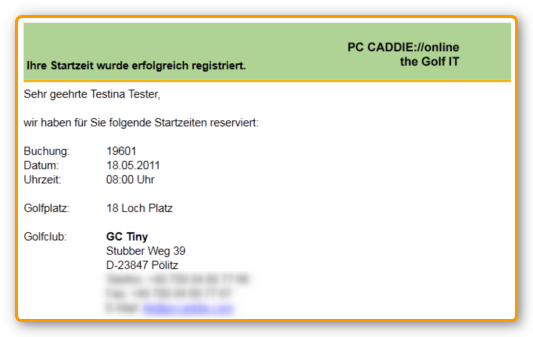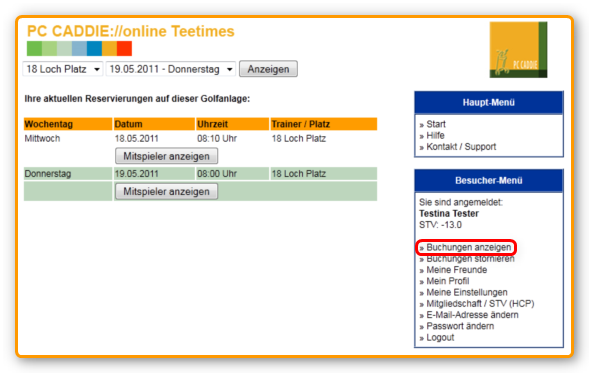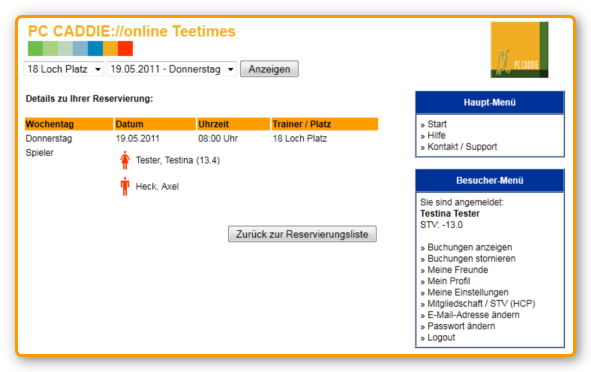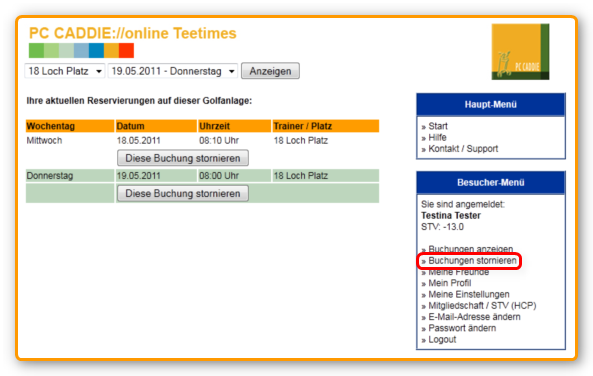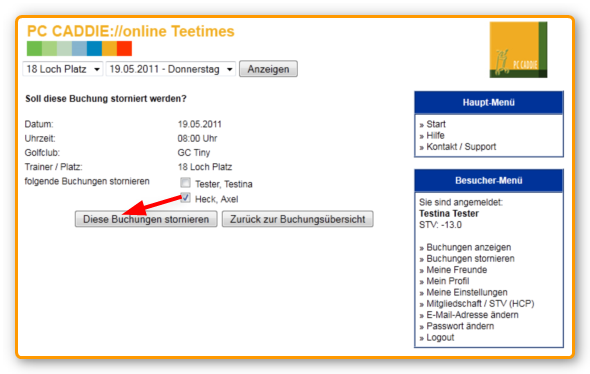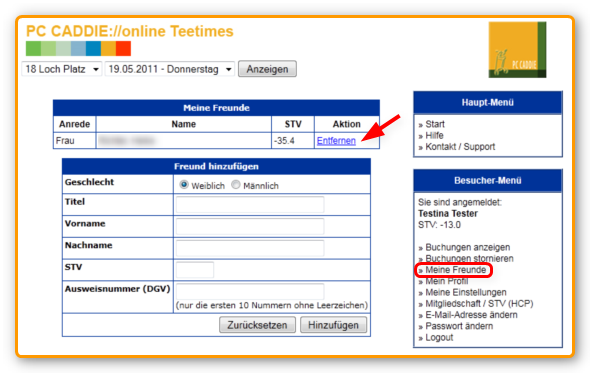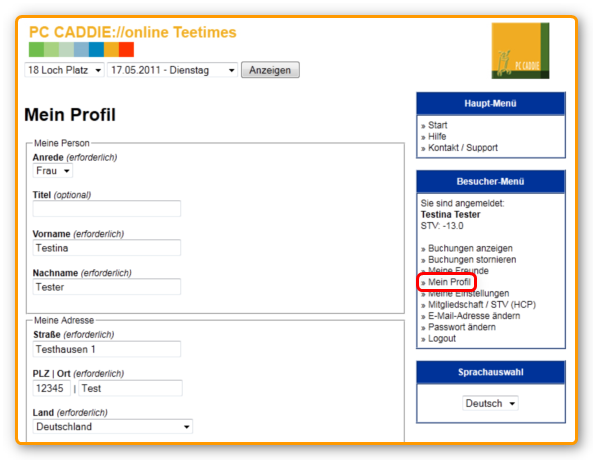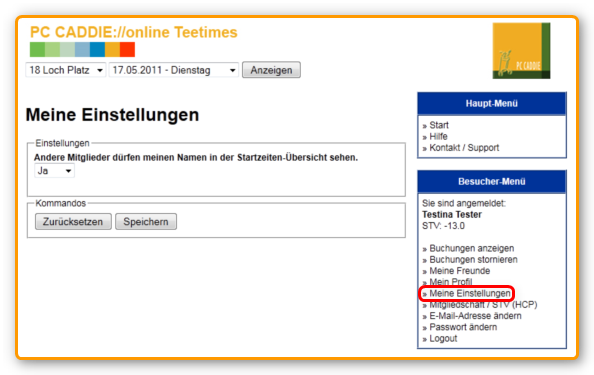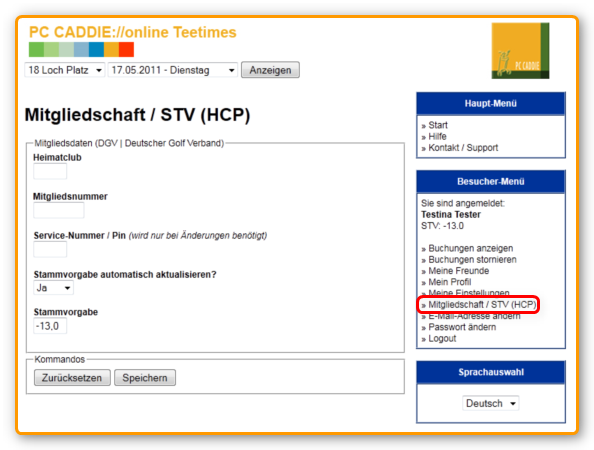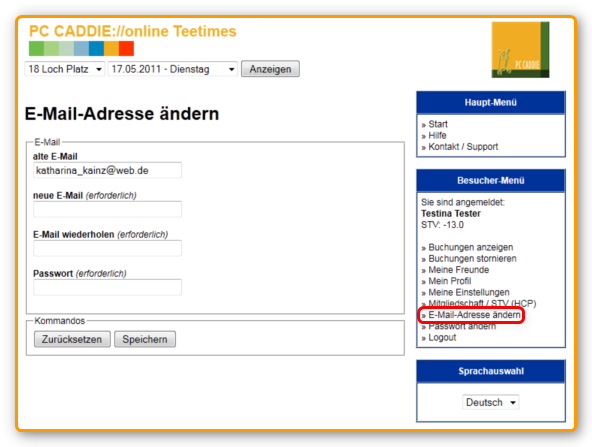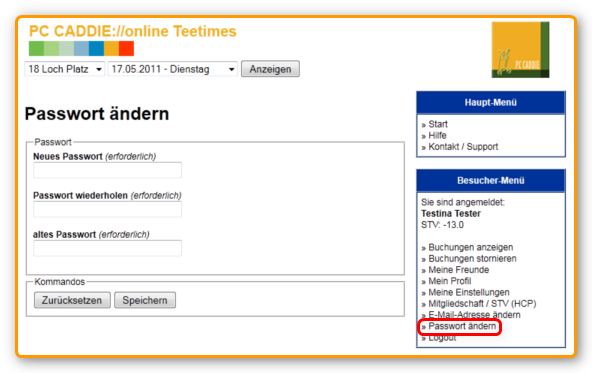Table of Contents
Tee time/Golf Pro booking
Dear users and soon-to-be's,
with this brief instruction we would like to give you a better understanding using the main tools for the Online-Tee-Time-Reservation. If you have any further questions, please do not hesitate to ask us, contact us via E-mail.
We hope you enjoy using the Online-System.
Your
PC CADDIE://online-Team
How to create an account
If you are not registered yet, click New user (Erstregistrierung) on the bottom right of the page.
You will see a short overview of the upcoming steps to complete the registration process. Please click Create an account (Neuregistrierung starten).
If you own a DGV-membershipcard from your golfclub, please fill in the required information in the given fields and click Register as DGV-Member (Als DGV-Mitglied registrieren).
In case you do not own a DGV-membershipcard you can register by using the second option Register as Non-DGV-Member (Als Nicht-DGV-Mitglied registrieren). Please enter your personal data. In case you miss out any details, the system will indicate the required parameters.
If you activate the option “Let my name be visible for other members.” (“Für andere Mitglieder soll mein Name bei der Buchung sichtbar sein.”), other registered users will be able to see your name in the booking overview. If you're not comfortable with this option, please do not tick the box.
You have to agree to the data protection regulations of the PC CADDIE://online platform to use our services.
Then click on the button Save data (Daten speichern).
![]() After your successful registration you will receive an E-mail with a confirmation link. Please click on the link.
After your successful registration you will receive an E-mail with a confirmation link. Please click on the link.
You can also send us a reply to our E-mail and we will activate your account. If we do not hear from you within 48 hours we will delete the registration. In this case you will have to restart your registration process.
Should there be any problems with your registration, please contact us via Help (Hilfe):
![]() Registration and login will not appear if deactivated by the golfclub.
Registration and login will not appear if deactivated by the golfclub.
Login and Logout
After you have successfully completed your registration you can now access your account. Enter your E-mail address (1) and your password (2) and click Login (3).
If you have forgotten your password, click Reset password (Zugangsdaten anfordern). Enter your E-mail address and confirm by clicking Send password (Passwort senden).
![]() After the successful login you will see your name and all possible functions in the menu bar on the right.
After the successful login you will see your name and all possible functions in the menu bar on the right.
To securely logout of the system click Logout.
Book a tee time
Choose the desired “Course” and “Date” and click View Tee Times (Anzeigen)
You will now see an overwiew with all bookings. People/figures with a white dot have activated the option “be visible for others”. When you move your mouse pointer over a person/figure players name will be shown.
Please note the symbol legend:
You can only book those tee times which are marked with a blue arrow on the right. Choose your desired tee time and either click on the time, an available players slot or the blue arrow and the following page will open:
The booking screen will always put you in as the first player. There are three ways to add more players to your booking:
- You can choose a player from “My Friends”. This option appears after you have added your first friend to your account.
- You can also add a player by typing in the number of the players DGV-Membershipcard. This player will be automatically added to your “My Friends”-List.
- If you do not know the number of the players DGV-Membershipcard you can just enter the details you know. In this case the player will not be added to your “My Friends”-List.
To confirm your booking click the blue arrow on the right.
Our system will now contact the local pcc system of the golfclub to check your booking. Should there be any special rules imbedded in the local system which differ with your booking (e.g. only for members, Handicap 28 or better, …), you will immediately be noted that you will have to book a different tee time.
![]() Click Confirm Booking (jetzt buchen) and your tentative reservation will become definite and will be confirmed with an E-mail.
Click Confirm Booking (jetzt buchen) and your tentative reservation will become definite and will be confirmed with an E-mail.
![]() You will have to confirm your tentative reservation within 10 minutes or it will expire. Should there be any problems with the booking please contact us.
You will have to confirm your tentative reservation within 10 minutes or it will expire. Should there be any problems with the booking please contact us.
![]() All involved players (if existent in the local system) will receive an E-mail confirming the booking.
All involved players (if existent in the local system) will receive an E-mail confirming the booking.
Show Tee Time Booking
When you click Show Tee Time Booking (Buchungen anzeigen) the system will request all your bookings from the local PC CADDIE system of the golfclub. You will not only get your online-bookings but also all your other bookings (booked by telephone, at the terminal or directly in the golfclub).
You can also view the other players of your booking. Simply click Show players (Mitspieler anzeigen). In case the booking was made by guests it could be that those players will mistakenly appear to be female players due to the fact that the local system can only save the guest players name and will not ask for handicap or gender.
Cancel Tee Time Booking
If you click Cancel Tee Times (Startzeiten stornieren) in the menu on the right you will see a summary of all your bookings available in the local system.
Click Cancel this Tee Time (Diese Buchung stornieren) and you will again see all the details to this booking and can continue with your cancellation. If this was a booking made online and you have added more players to that flight (this feature has to be enabled by your golfclub) - you can also canel the whole flight.
For this click Cancel this Tee Time (Diese Buchungen stornieren) and tick off all those players you wish to cancel for too.
You will immediately get the confirmation of your canellation on the screen and also via E-mail. Should you receive a notification that a cancellation is no longer possible, you can only cancel your tee time directly with the golfclub either by phone or in person (and if necessary pay the costs in the golfclub).
My Friends
For booking tee times qick and easy we have developed the friendlist. Once you have registered a friend, this friend will automatically be available for your future bookings.
To register a friend you can either use the form you find by selecting My Friends (Meine Freunde) or you can add a friend directly while you are booking a tee time. In both cases your friend will be added to your friendlist.
To add a friend you will need the following information:
- Gender
- First name
- Last name
- Number from the DGV-Membershipcard
![]() By clicking Delete (Entfernen) you can also remove players from your friendlist.
By clicking Delete (Entfernen) you can also remove players from your friendlist.
Changing account settings
You can edit or change the following settings:
My Profile
Here you can change your profile settings. You can also leave your details at the local golfclub office and the club can adjust your given information with the online-system.
Personal Settings
The menu item Personal Settings (Meine Einstellungen) allows you to decide whether your name should be visible for others or not.
Membership / Handicap
![]() Your handicap is regularly beeing checked with the local golfclub system. In case your handicap changes do not show up, please contact us.
Your handicap is regularly beeing checked with the local golfclub system. In case your handicap changes do not show up, please contact us.
Changing your E-mail address
Changing your password
Contact/Support
Our Online-Tee-Time-Reservation-System has swallowed up a few thousand hours of programming work. Still we are keen to improve our system and add new features. Your ideas and suggestions are always welcome, just send us an E-mail.
Your PC CADDIE://online-Team