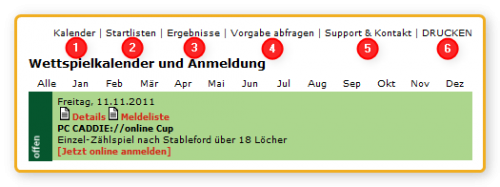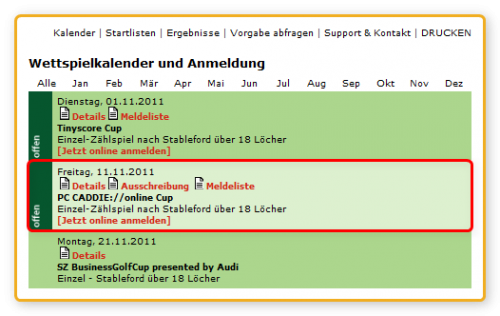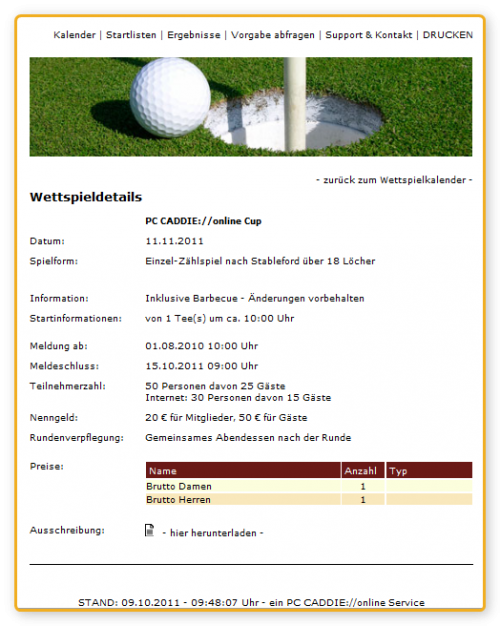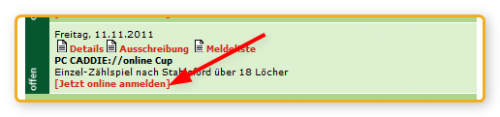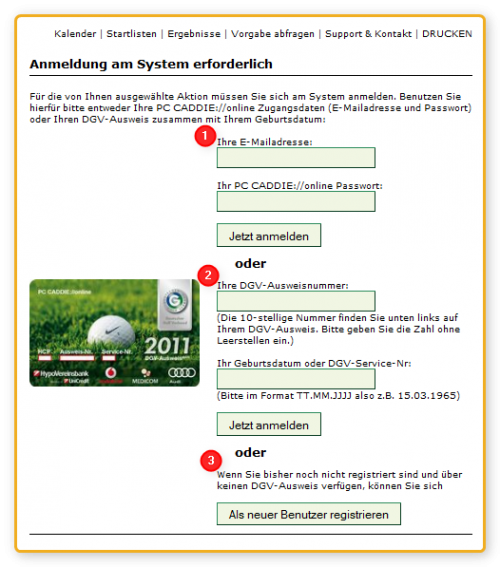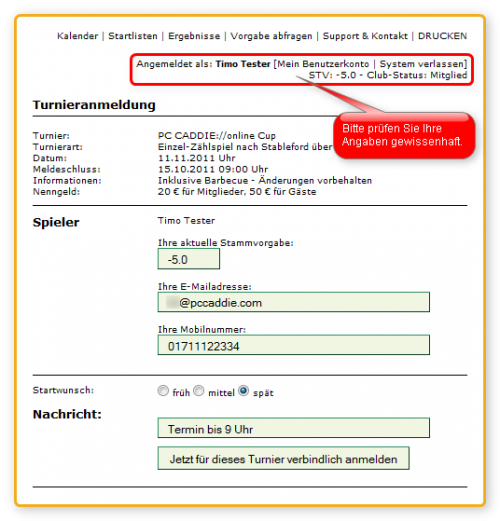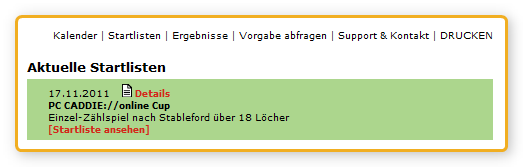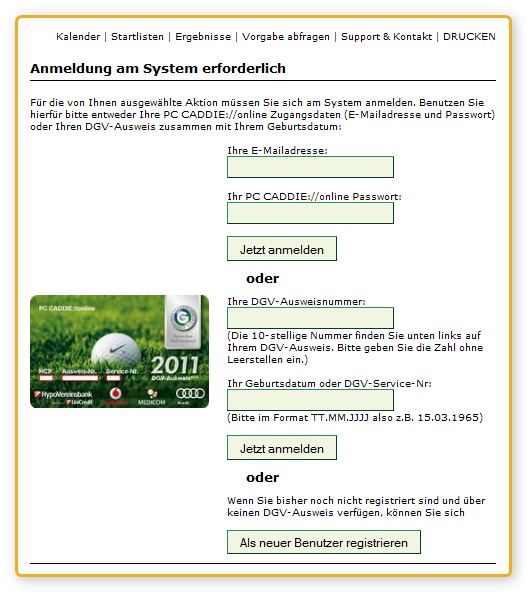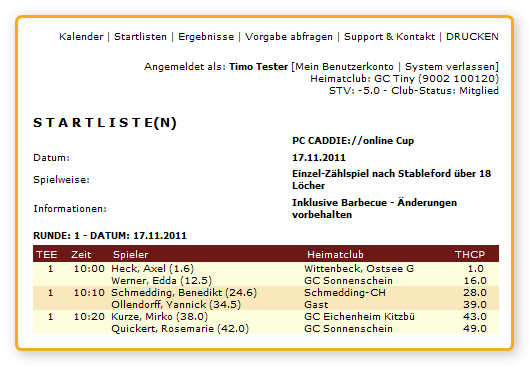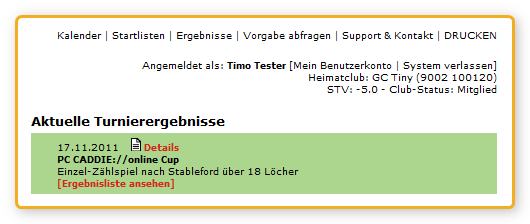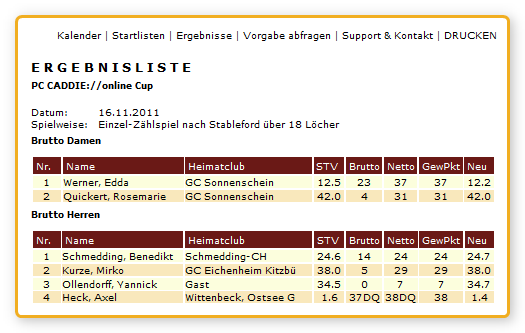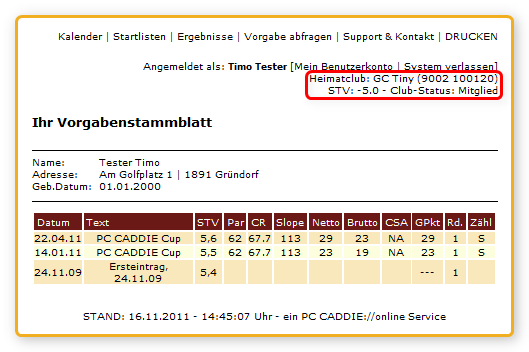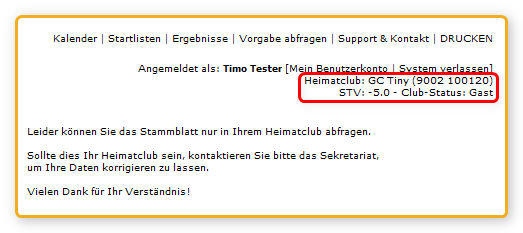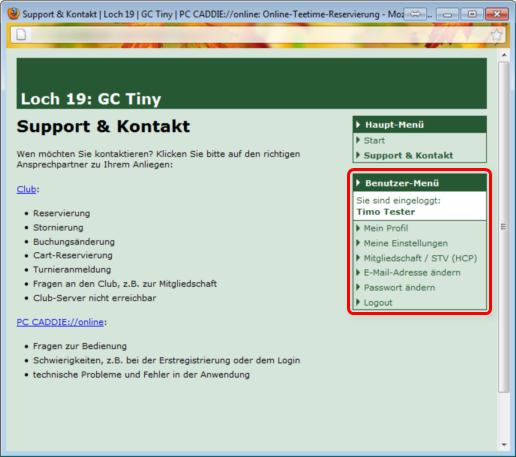Table of Contents
Competition calendar
Dear users and soon-to-be's,
with this brief instruction we would like to give you a better understanding using the main tools of the Online-Competition-System. If you have any further questions, please do not hesitate to ask us, contact us via E-mail.
The calendar is sectioned into the following topics:
- Calendar → All upcoming competitions will be shown here.
- Starting Lists → All recent uploaded start lists will be provided up to 24h on the day of the competition. These may be encrypted by the golf club.
- Results → The golf club can upload competition results and decide wether they are encrypted and for how long they will be saved online.
- Check handicap → Check your current handicap.
- Support → Contact our Support if you need any help.
- Print → Print out the competition calendar.
We hope you enjoy using the Online-System.
Your
PC CADDIE://online-team
Competition calendar and entering a competition
In the following example you can see a calendar which shows you all competitions of the year:
- You can choose a month to be shown or you just scroll all the way down.
- You can immediately make out if a competition is only for members (SZ BusinessGolfCup) or open to other players.
- When the button Enter competition online (Jetzt online anmelden) appears, the competition is available for online entries.
- The golf club can upload information like Details, Starting Lists, Results, Entry Lists, Conditions of Competition as a pdf-file and many more – though sometimes password-protected.
In the following example we will take a look at the competition Details of the PC CADDIE://online Cup:
If the given details suit you, click on the button back to competition calendar (zurück zum Wettspielkalender).
Then click Enter competition online (Jetzt online anmelden).
The following page will open:
![]() The golf clubs’ Committee must determine how players are to enter the competition. Please read all notes carefully. The following options could be given:
The golf clubs’ Committee must determine how players are to enter the competition. Please read all notes carefully. The following options could be given:
- You are already registered with PC CADDIE://online. In this case it is irrelevant on which club website you have registered.
- You are a member in a Home Club which is a member of the DGV (Deutscher Golf Verband). Simply enter the competition by filling in your details of your DGV-Membershipcard.
- Neither option 1 nor option 2 apply.
Having signed up successfully you will see the mask for entering the competition you have chosen:
In our example Timo Tester is logged in. Take a look at his status in the club. The information for the competition can be rechecked here.
 The PC CADDIE Software offers clubs the possibility to send out SMS to the competitors. Starting times and groupings as well as results including the new handicap can be sent.
The PC CADDIE Software offers clubs the possibility to send out SMS to the competitors. Starting times and groupings as well as results including the new handicap can be sent.
Many clubs already use this service. As a golfer you can benefit from this information feature. If you wish to receive an SMS simply put in your mobile number. Ask your club if it actually offers this service.
A successful entry will look like this:
![]() If your entry was not successful, please note the error message (written in red) and - if necessary - let us know.
If your entry was not successful, please note the error message (written in red) and - if necessary - let us know.
Starting Lists
Please also note the Starting Lists which can be uploaded into the calendar by the club.
Starting Lists are usually password-protected due to data protection. Should you not be logged in yet, clicking Show Starting List (Startliste ansehen) will request your Log-In.
If your access is authorised you will see the Starting List:
Results
The procedure with the results is he same as with Starting Lists.
If your access is authorised you will see the competition results:
Handicap / Handicap Record Sheet
Being logged in to the system you can - if your details in your Home Club are complete – request your Handicap Record Sheet.
If you try this request in a different club you will see the following note:
![]() Should you see any discrepancies with your Home Club and your Club-Status please note the following topic.
Should you see any discrepancies with your Home Club and your Club-Status please note the following topic.
My Account – Hole 19
With all PC CADDIE://online-Modules you will use one and the same account. As soon as you’re logged in with your account the following should be visible:
Clicking My Account will open the following window:
Please note the given options for keeping your account updated. You should edit any changes in your online account (e.g. a new E-mail address, changing your Homeclub etc.).
Contact/Support
If you have any questions, wishes or suggestions please feel free to contact our Support.
We are always keen to help you with your specific requests promptly.